How do you tell if someone follows you on Instagram? Unlike some other social media platforms, Instagram does not show you whether or not a user follows you. This is somewhat opaque and can help users feel less concerned about who is following who. On the flip side, it can make users indifferent about maintaining connections, resulting in unfollow-happy behaviour.
In the video below, I demonstrate a super-quick way to see if a user follows you. If you’d prefer to read more, I’ve also written out the same steps below with some extra information.
UPDATE: This method for viewing who follows you on Instagram is no longer available. It has been replaced by an improved JSON-based method.
Solving mysteries on Instagram
Instagram is a fairly opaque platform and it can be challenging to gather information about the accounts you follow. One key, and intentional omission, from Instagram’s profile page is an indication of whether or not a user follows you. This is standard on Twitter for example, where you can clearly see if an account follows you or not.
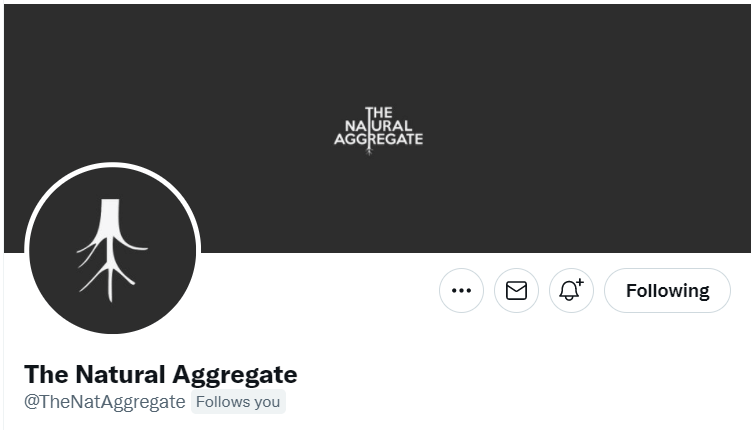
Instagram’s approach is fine, but it does leave you vulnerable to cheeky users who may follow you in a bid to gain your follow in return. Perhaps the account seems relevant to you, so you may follow back. However after some time you may find that the account never engages with your content and it has, in fact, unfollowed you. This is cynical but it is definitely a strategy we’ve all seen employed by Instagram users.
On Instagram’s front-end, the only indication that someone does indeed follow you is that the follow button text changes to ‘follow back’ after you have already unfollowed them. This is not ideal should you simply want to check if an account is following you or not.
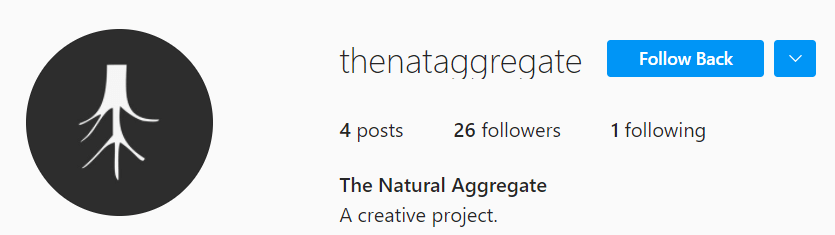
Followers on Instagram.com
To find out if an account is following you, do these steps on your laptop or desktop computer, not your phone. We’ll be using a web browser (Chrome), not the Instagram app. To find out if someone follows you on Instagram, you must first go to instagram.com in you web browser. Sign in to your account and go to the profile you would like to check. If you do not sign in, these steps won’t work.
In my first example below, I’ve gone to @thenataggregate. This is a music profile that belongs to me and I know it follows me. Right click somewhere in the web page and select ‘View Page Source’. This will show you the code behind the webpage you are viewing. All webpages have source code. Your web browser interprets this code to present the web page to you.
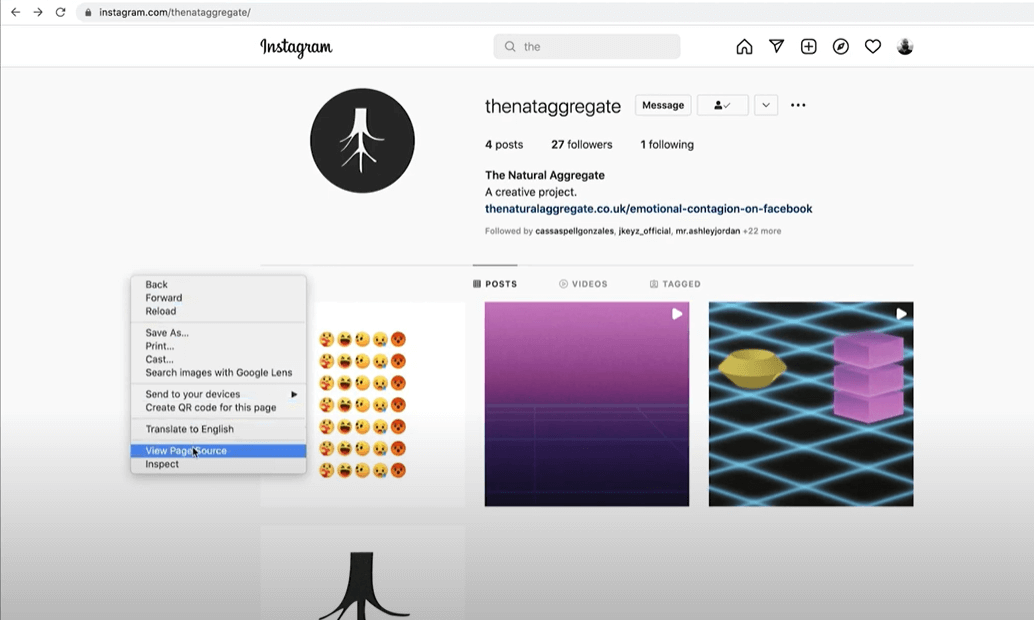
There’s a lot of code but don’t be put off by this. We’ll use find (Ctrl+F on PC or Cmd+F on Mac) to locate the specific code that tells us if the user follows us. The code we’re looking for is a key-value pair where the key is ‘follows_viewer’ and the value will be either true or false. To find this code, just type ‘follows’ into the find search. If you type only ‘follow’ you’ll return several results, ‘follows’ returns only the result we are looking for.
If someone follows you on Instagram, you will see “follows_viewer”:true in the code.
If the user does not follow you on Instagram, you will see “follows_viewer”:false in the code.
What is follows_viewer?
Follows_viewer is one of a number of parameters that appear within a script in the Instagram profile web page. There are many values in the script which include who the ‘viewer’ is and whether or not the profile viewed follows the viewer. In this context, the viewer is the account that is currently signed in. The only possible values for this parameter are true and false. Checking this parameter does not work if you are not signed in.
This method is possibly the quickest and easiest available for checking whether or not a single account is following. Bulk checks and checking your entire list of followers/following is not practical with this method. There is one tool I’ve seen on YouTube which is a little fiddlier but does handle a bulk list.